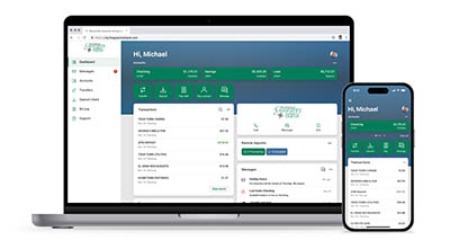We've made banking better with a system upgrade.
Woodsville Guaranty Savings Bank is pleased to announce the launch of our new banking system.
This upgrade has allowed us to improve and expand the products and services we offer and greatly enhance the experience for our customers today and into the future. The most visible difference for current customers is a better and more robust digital banking platform that lets you interact with your accounts and us in a more integrated way, whether online or on the go. It also features new and improved tools and an added layer of security to help you access your accounts like never before. Read on to learn what you’ll need to know, some answers to frequently asked questions, and how to make this transition as smooth as possible.
Things To Know
- First Time Login (Consumer & Business)
- Mobile Deposit - Consumer
- Mobile Deposit - Business (eCorp users)
- Bill Payment - Consumer & Business
- Third Party Connections
- Fraud Center
- Check Ordering
Have a question? Visit our FAQ's page.
Frequently Asked Questions
First Time Login (Consumer & Business)
You may do this online or through the new mobile app.
Online Banking
- Log in to the new online banking site from the WGSB website. Consumer and business customers will log in using the same login link.
- To log in for the first time, use your current username and a temporary password using the last 4 digits of your Social Security (or TIN) number. You will be prompted to set up two-factor authentication, which will require a verification code for all future logins. You will then be prompted to choose a new password.
- Recurring transfers from loan accounts are not supported in the new online banking platform. If you had a recurring (ex. monthly) transfer from a loan account, like a home equity loan or line of credit, you will need to reschedule these transfers individually.
Mobile Banking
- Uninstall the old Woodsville Guaranty Savings Bank Mobile app from your device, then visit your app store and download the new app. Search for “WGSB Mobile”. Consumer and business (formerly eCorp) customers will use the same app.
- Visit the app store for your device to download the new app. Search for “WGSB Mobile”. For your convenience, here are the links:
-
- To log in for the first time, use your current username and a temporary password using the last 4 digits of your Social Security (or TIN) number. You will be prompted to choose a new password and set up two-factor authentication, which will require a verification code for all future logins.
Telephone Banking
- First time callers to the new telephone banking system will need to enter their account number, full Social Security number, and ZIP code, and will then be walked through setting a PIN/access code. Your new PIN will need to be 4-8 numbers. The phone number will be same as the current number: 888-827-3725
Mobile Deposit – Consumer
Mobile Deposit will require re-enrollment. Once you’ve downloaded and logged into the new WGSB mobile app, go to “Remote Deposits” and select check box next to each account(s) you want to use with Mobile Deposit. Requests will be reviewed and approved as soon as possible.
Mobile Deposit – Business (eCorp users)
Business users only, our new mobile banking service currently requires a separate app for mobile deposit. Visit the app store for your mobile device and search “WGSB Deposit” to get started.Bill Payment – Consumer & Business
- eBills, bills you set up to deliver monthly bills and payment information from third party companies to the former GOLD and eCorp platforms, did not transfer to the new system and will require resetting. If you wish to continue receiving eBills within the new system, log into online banking and go to “Manage Payments” to set up eBillers.
eBill setup must be done by desktop, rather than through the mobile app. - The “pay from” account for all payees will default to your most active “pay from” account. As you schedule payments, be sure to look at the “pay from” account before submitting new payments and change this if needed.
Third Party Connections
- If you have linked your WGSB accounts to a third party, like Mint, Nerd Wallet, Intuit (Quicken and QuickBooks), or other vendor, these links will need to be re-established within the new online banking platform.
- Quicken and QuickBooks users, you will need to deactivate your prior connection before reactivating the connection between your software and the bank’s new online banking system.
Fraud Center
Along with our new banking system, we’ll launch a new Fraud Center to monitor and alert you to possible fraud. When suspicious activity is detected, you will be contacted up to 3 times.
- A text message will be sent first.
- If a reply is not received from you within 5 minutes, an email will be sent.
- If a reply is not received from you within 5 minutes, a call will be placed to the home phone number.
- Calls are placed between 8:00AM and 9:00PM. Calls pending from overnight transactions are made after 8:00AM.
If you haven’t already done so, be sure the contact information we have for you is current, so fraud alerts can reach you.
Check Ordering
If you order checks from a vendor other than Deluxe, it will be important that you request that the trancode on deposit tickets be changed from 12 to 10.